Distribution
The Power BI reports and dashboards can be delivered over a webpage (internal or external) or mobile platforms.
We will start with mobile platforms, design a dashboard to view on the phone and then publish a report on the web.
Phone
When you install the Power BI mobile application to your phone or tablet device and login with your account, you can already see your workspace and the reports and dashboards you have created. You can share the reports and the dashboards with other people in your organisation. For the best viewing, you must arrange the phone view.
For that, we have to arrange the phone views of the dashboards we have prepared. In the ribbon, click on the switch view button and select phone view.
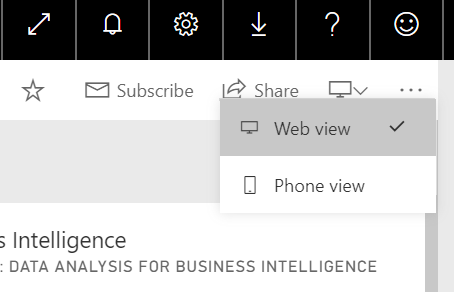
When the phone view opens, we will edit the dashboard for the best viewing on a smartphone.
We do not want to see the embedded LinkedIn post in the phone view. Click on Hide tile to remove the tile in this view.
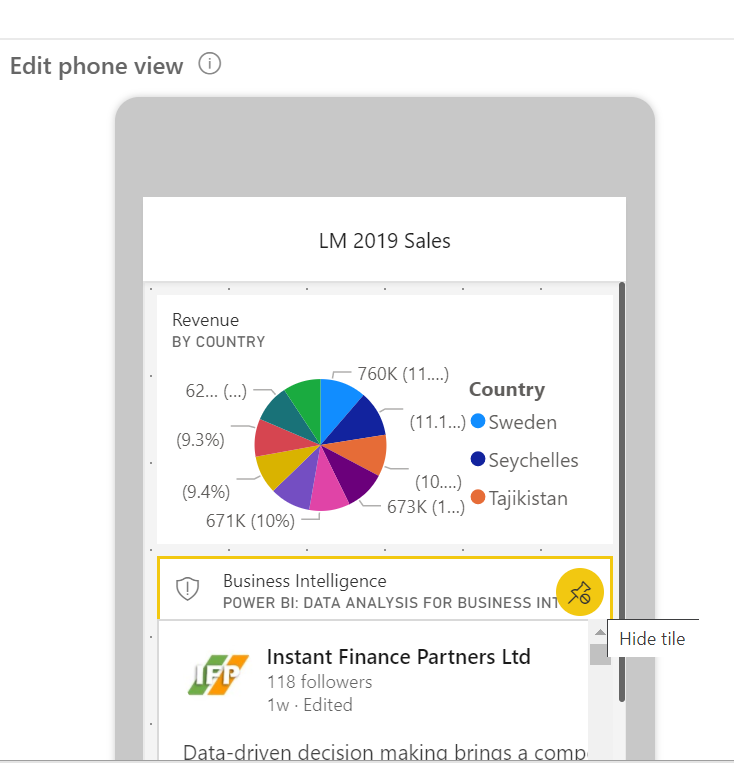
Now we will put the tiles in the desired order. Scroll down, select Month tile and drag it just below the pie chart tile.

Now open the Power BI app on your mobile, go to My workspace > Dashboards > LM 2019 Sales dashboard and see the phone view we have created for this dashboard. When this dashboard is shared with other people in the organisation, they will only see this dashboard with this view.
To share the dashboard, click on the Share button on the PBS ribbon.

The Share dashboard dialogue opens. Enter the emails of the persons you want to share this dashboard with. They must be in your organisation, have their email in the same domain with you. Sharing people outside the organisation will require additional authorisation.
Write a message to the people who will examine the dashboard and click share.
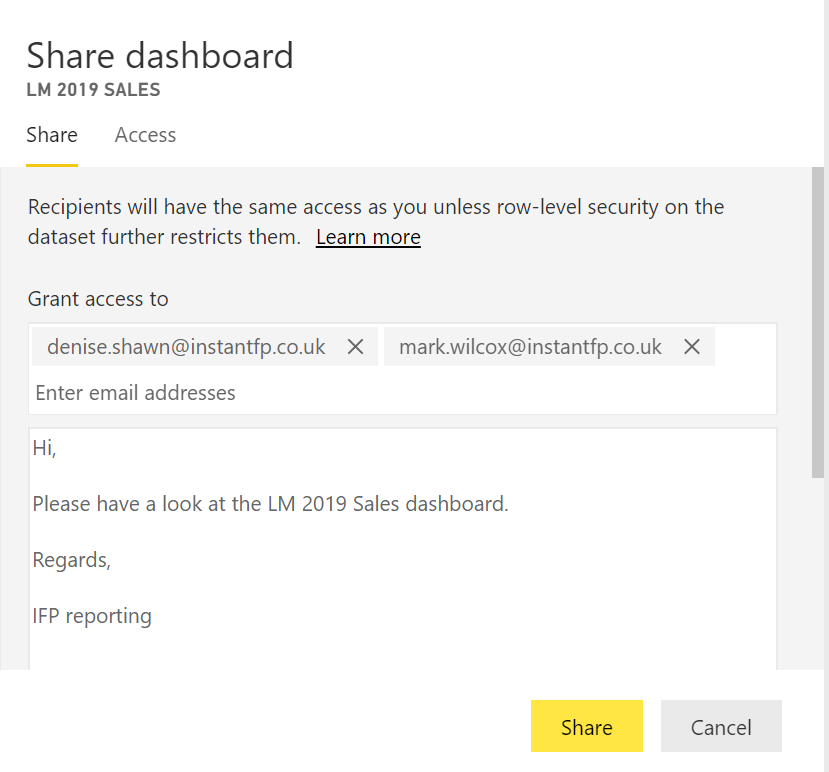
You will receive a success message.
The people you have shared the dashboard will receive an email with your message and a button to open the dashboard. They can view the dashboard from their computer or from their mobile device. If they open the dashboard from their smartphone, they will see the phone view.
In the phone view, users can open individual tiles and examine in detail.
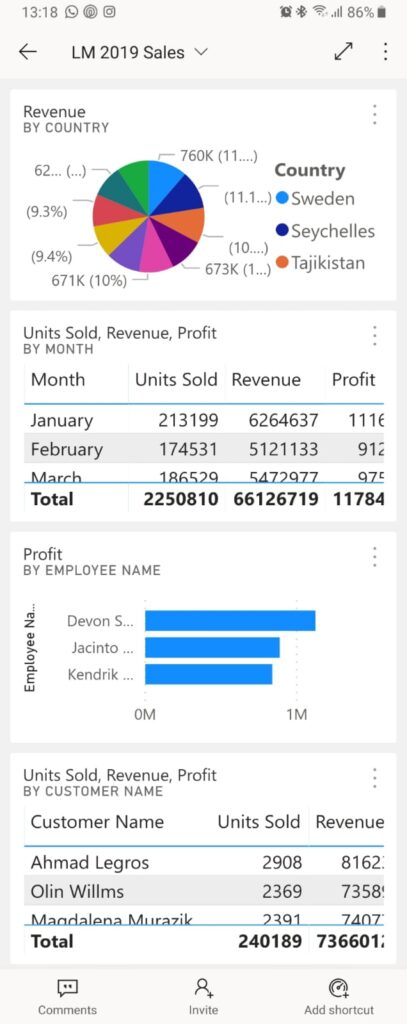
You can add more tiles to present the information in the desired depth. But the slicers and filters add even more depth as the users themselves steer some of the analysis. We could share the live page, but it is not phone friendly, it can be useful to share this dashboard, but for the users who will view smartphones, we will arrange another report, which will be phone friendly and pin that as a live page.
We will go to PBS – 2019 Sales report, duplicate the Sales Dashboard page. In the report open the edit view and click Duplicate this page. Right-click the new page and rename it as Live View 2.

On the new page keep the month filter, region slicer, sales totals and numbers multi-row cards, pie chart and product table. Delete all other visuals. Order these visuals as a column in the page and resize the page.
Got o VIZUALIZATIONS > Format painter > Page size > Type select Custom.

In the Custom field, set width 640 and height 720 pixels.
Add another tile, employees table from the first dashboard we prepared. On phone, there will be 2 tiles in the dashboard, the Live View 2 page is a tile, and the employees table is the second tile. The filter and slicer can be accessed only when the first tile is being viewed.
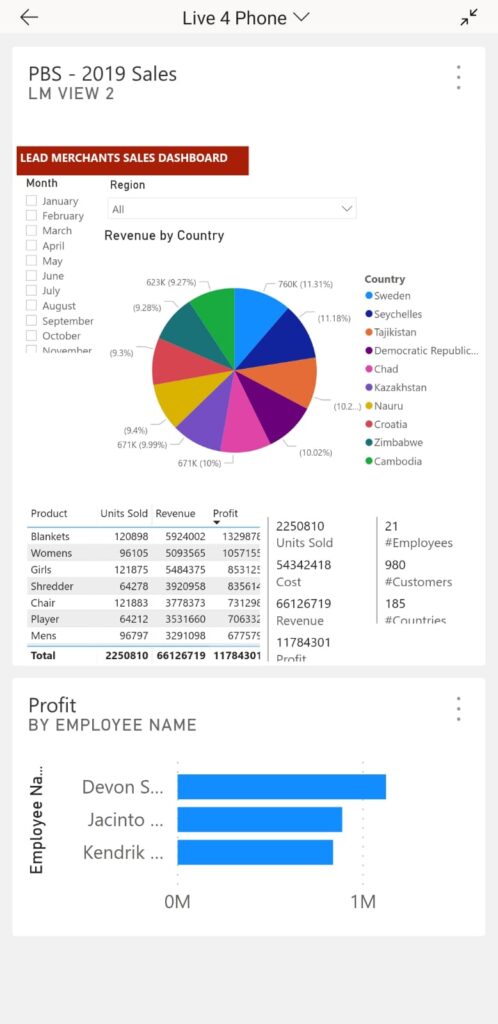
Publish on the web
The other option for distributing results is to publish the reports over the internet or the company intranet. Only reports can be published, and there are 2 options to publish reports on the web:
Embed – Embeds the report on the web for use by the employees of the organisation. The owners of the report must authorise anybody who wants to use this report.
Publish to web – The report will be published on a website on the internet and anybody can visit the site it is published and view the dashboard, perform the analysis using the filters and slicers.
To use the web publishing features of PBS you have to subscribe to the pro version. There is a 60 days free trial period that allows testing of all features.
Although publishing the company data over the internet is not in any way an acceptable application, especially as our data includes customer and employee details, the Lead Merchants Sales Database with all its content is fictitious, there is no real information including customers and employees that would prevent us from publishing.
The distribution is easy, open the file menu, select Publish to web.

You will receive an ‘Embed in a public website’ dialogue.
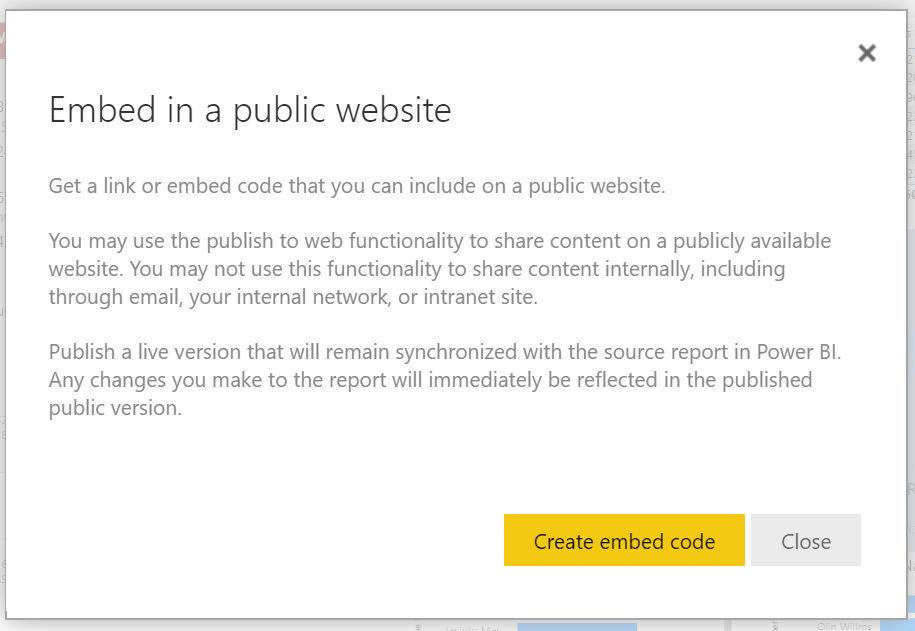
The important information here is the last paragraph.
When you publish a PBI report on the web;
- the report is published with all pages (3 pages of Sales Report)
- it has a live connection to the Power Bı Service (and data),
- when you edit the report, such as adding visuals to a page, this webpage will be updated (when the page reloaded)
After pressing the embed code a new dialogue box pops up, first set the size to 1024 x 804 px.
Then we have to use the code.
The first code is sent a link by email, and you can just copy this code and send this by email. After this dialogue box is closed the link to report will be active and public under the Power BI site.
We will publish this report on our company page, we will copy the embed code.

We will copy the embed code and embed it to a page under Instant Finance Partners website.
You can view the report online. When you go to this webpage, you’ll see the 3 pages of our Sales Report. Do not forget to play with the slicer and filter on the Sales Dashboard page. Hover on the visuals, use the buttons to examine them in more detail.
In the next and final part of this workshop, we will look at the ways we can automate the analysis and reporting processes, simulate a live connection to the LM database and have a look at the AI in Power BI.
